How To Install Virtualbox Step By Step - 2023
How to Install Virtual Box on Windows 10 – Izzyaccess
VirtualBox could be but not be limited to an all-purpose virtualization tool for x86 and x86-64 hardware, targeted at server, desktop, and embedded use, that enables users and directors to easily run multiple guests in operation systems on one host.
Step 1: Open your internet browser, and go to Virtual Box website – Click here to visit Virtual Box website
Step 2: Click on Download Virtual Box. The button is largely displayed in the middle of the page.
Step 3: Click on Windows hots, It will immediately commence the download automatically.
Step 4: After the download has been successfully completed, Open the downloaded VirtualBox EXE file, Double click the file or right-click to open.
Step 5: After you have opened the downloaded VirtualBox EXE file, The pop-up will appear for the Installation process.
Step 6: Navigate through the installation prompts and do the following:
Click Next on the first three pages.
Click on Yes when prompted.
Click on Install
Click Yes when prompted.
Step 7: Lastly Click on Finish when prompted. Doing so will automatically close the installation window and open the VirtualBox. Now that you have successfully installed and opened VirtualBox, you can now proceed to Create a Virtual Machine in order to run any operating system on your PC.
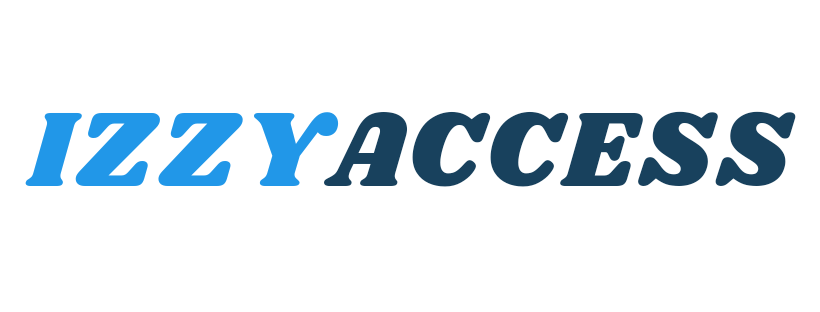
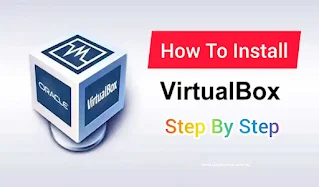
0 Comments
Leave a reply