How to Turn off iTunes music automatic renewal using your iPhone
In the recent time, we've talked about how to turn off iTunes auto renewal on PC. But today on Izzyaccess tutorial, we will be talking about how to turn off iTunes Auto Renewal on iPhone, iPad or iPod.
You might have opted in of the free version of iTunes music and you want to cancel the automatic renewal to avoid being charged, you can cancel iTunes Auto Renewal by simply following the steps below:
How To Cancel iTunes Music Auto Renewal On iPhone
1. On your device Home screen, using your iPhone or other Apple devices like iPad or iPod, go to 'Settings'.
2. Find and open the App, then select iTunes stores option.
3. Then click on 'View Apple ID'. You may have to enter your password when prompted to do so.
4. A page that displays 'Account Settings' will be displayed to you. Then click on 'Manage', look under the 'Subscriptions section', you will find it there. By so doing, you will be able to view your subscriptions.
5. Now you can choose the subscription you wish to cancel. Information about your subscription will be shown on your screen. The information will include billing dates. So if you really want to get your iTunes Auto Renewal turned off, right on this page, you can turn off your iTunes Auto Renewals.
Congratulations, your iTunes Auto Renewal or iTunes automatic subscription will now be stopped and you won't charged anything again in the future.
I hope I have helped you out on How To Cancel Auto Renewal on iTunes. If yes kindly drop your comments and share this post.
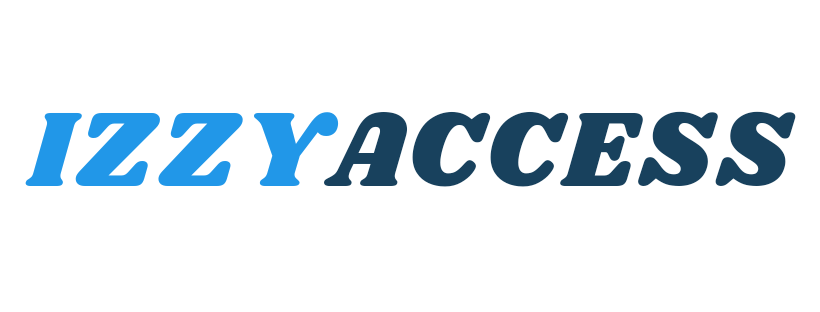

0 Comments
Leave a reply