How to Change Your Location directly on a FireStick – Izzyaccess
Many of us are afraid of exposing our privacy on the internet, we tend to be more skeptical about using softwares or devices that will expose our location. Therefore we look for ways to checkmate that which is by switching to a different location via VPN. However, changing your location technically means changing your IP address.
Today on Izzyaccess tutorial, we will be discussing on how to change your directly on a FireStick. I hope you will enjoy this session, so sit back, relax and enjoy the ride...
Of course you will see several ways to change your location on the internet but one of the safest method of changing your location, whether your country, city as the case may be is by using a VPN (Virtual Private Network). By using a VPN to change your location, you are assured of protection and and privacy. Also VPN manipulates apps and websites by making them seeing you at a different IP address (location) and not where you are presently. I hope you understand that!
There are tons of VPN apps on the internet which you can use to change your IP address but I will recommend ExpressVPN. The best VPN for Amazon Fire TV is ExpressVPN.
How Does ExpressVPN work? First thing to do is to sign up for ExpressVPN on your computer. Then proceed to download the app to your Fire TV. And the final step is to connect VPN to your Fire TV. Let's break it down step by step below:
How To Change Your Location On A FireStick With ExpressVPN - Step By Step
Follow the following step by step guide, you will be able to change your location on a FireStick with ExpressVPN:
1. Visit ExpressVPN website on your PC
2. Select a plan of your choice (one month plan, six months plan or 15 months plan)
3. On the same page, type your email address
4. Choose the method of payment you prefer. You may want to pay with PayPal, credit card, Bitcoin or any other preferred means of payment
5. Now, download the app (ExpressVPN) to your Fire TV. There are actually two ways to achieve that. The first method is to download the app from Amazon App Store, while the second method is to download the app APK (Amazon Package Kit). For the sake of this session, we will recommend the easier method which is the first method.
After you have successfully downloaded the app from Amazon App Store, while registering, make sure you register with the same country that is on your VPN. This means that the country on your VPN must be the same with your Amazon account.
How To Download ExpressVPN On Amazon App Store
1. Open your Amazon Fire TV and go to your Home Screen
2. Look for the "Search" function, you will press the left button on the directional pad. Amazon App Store will open automatically.
3. Enter "ExpressVPN" and click on it
4. Press "Download". Wait till the download is complete and then launch the app.
5. Connect ExpressVPN and Fire TV
How To Connect ExpressVPN And Fire TV
To connect your ExpressVPN account and your Fire TV, gently follow the steps below:
1. Open the app
2. Register to create account, the app will be automatically activated immediately you sign in.
3. Click on "Ok" to begin your VPN set up.
4. Now select the location which you want to register. Both the country and city.
5. Finally, turn on the VPN by clicking on the power button.
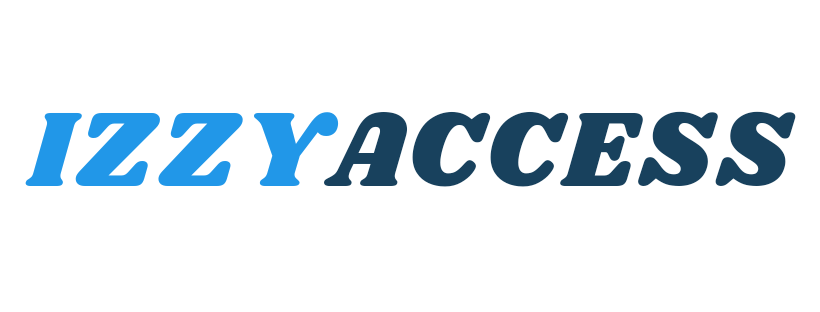

0 Comments
Leave a reply